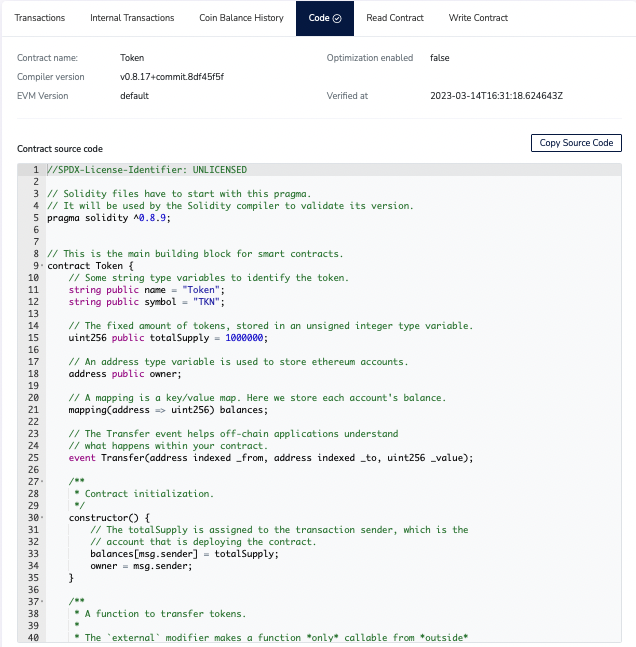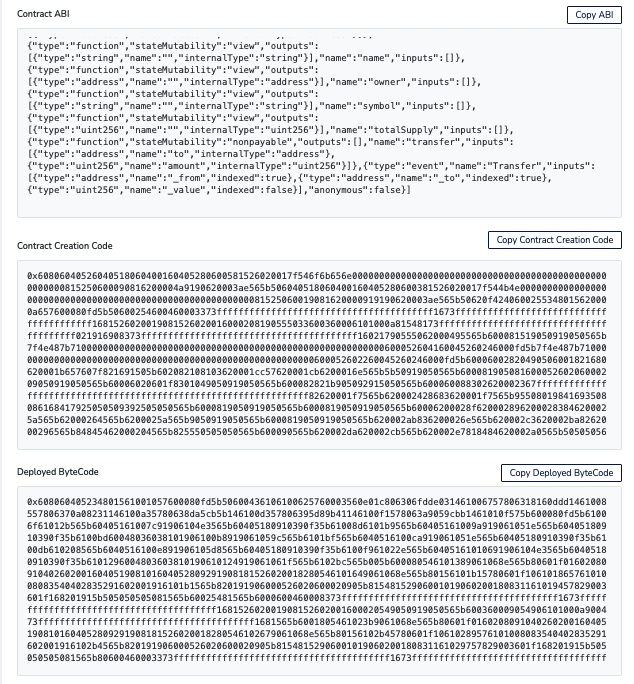Verifying a Smart Contract on Blockscout
Any deployed smart contract can be verified using the EON Explorer. The verification process begins with submitting the smart contract's source code to EON Explorer. The EON Explorer compares the submitted source code with the deployed byte code. If there is a match, then the smart contract is verified successfully, whereby the EON Explorer generates an interface to call the methods of the contract.
Note: It is highly recommended that you use the Chrome web browser to interact with the EON Explorer for optimized user experience.
The major steps for verifying a smart contract are:
- Deploy a smart contract to the Gobi Testnet network
- Flatten the smart contract, if needed
- Check for the deployed contract using the EON Explorer
- Verify and publish the contract
Make sure that you deploy your contract to the Gobi Testnet. If you are using a wallet, you must connect it to the Gobi Testnet network.
Use the following parameters to connect to Gobi Testnet:
Network name: Gobi Testnet
New RPC URL: https://gobi-rpc.horizenlabs.io/ethv1
Chain ID: 1663
Currency symbol: ZEN
In this exercise, the EON Explorer is connected to the Gobi Testnet. The smart contract was developed and deployed to the Gobi Testnet network. The verification process will be performed using the Via flattened source code option in the EON Explorer.
Flatten the Smart Contract
Before using the EON Explorer for verification, make sure the Gobi Testnet network has the deployed smart contract you want to verify. You need to flatten the smart contract if the contract inherits from other contracts or if it uses a library. Flattening a smart contract refers to combining all Solidity code into one file instead of multiple source files, thereby having the imported code be embedded in the same file.
All smart contract development tools have a source code flattener. For example:
- Truffle - uses the Truffle Flattener
- Hardhat - uses the Hardhat Flattener
- The POA Solidity Flattener can be used to flatten a smart contract
- Remix - provides a built-in flattener tool
Note: In the Remix Explorer, select your smart contract file ( .sol ) to flatten, then right-click on the flattener tool.
Check for the Deployed Contract
In the EON Explorer, perform the following steps to begin the verification process:
Once you have deployed your contract, your developer tool will display the address the network has assigned your contract to. Copy that address.
Open the EON Explorer and paste the contract address into the Search field.
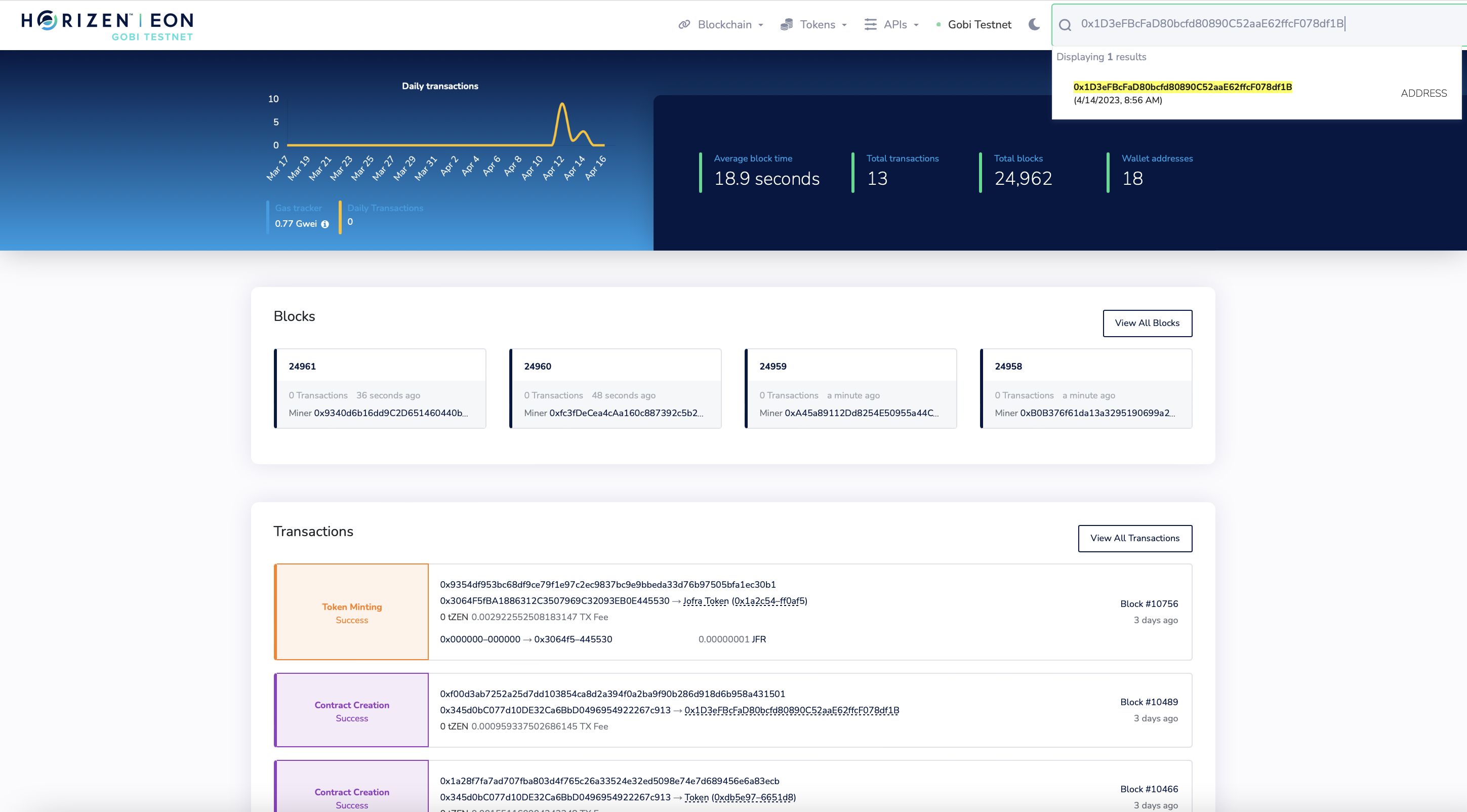
- The Contract Address Details page appears. Review the information displayed. In the lower pane, click Code.
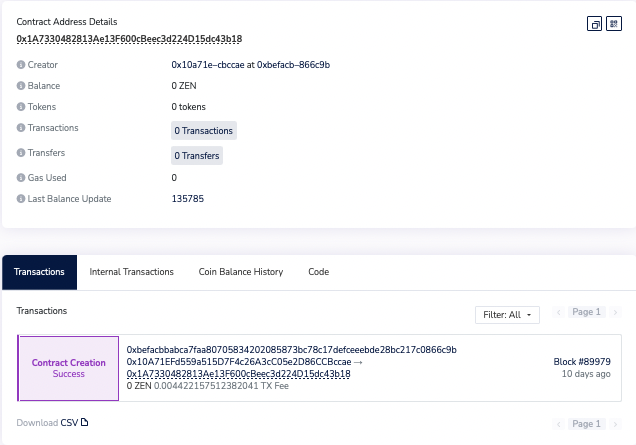
- The Contract Creation Code page appears. Click Verify & Publish.
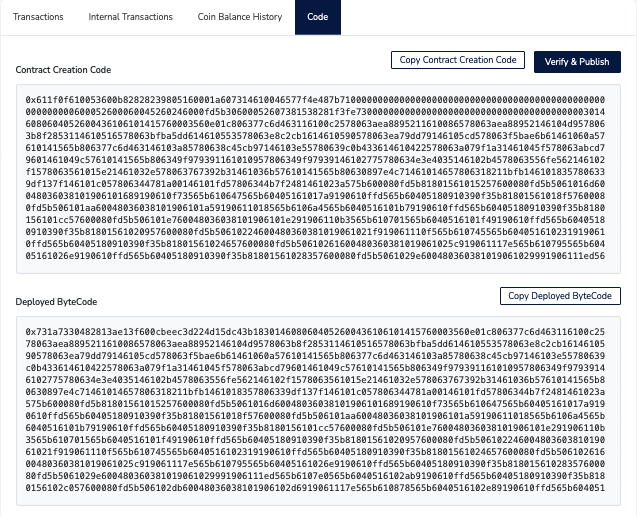
- The New Smart Contract Verification page appears. It displays the contract address and various methods for verifying. By default, the Via flattened source code is selected.
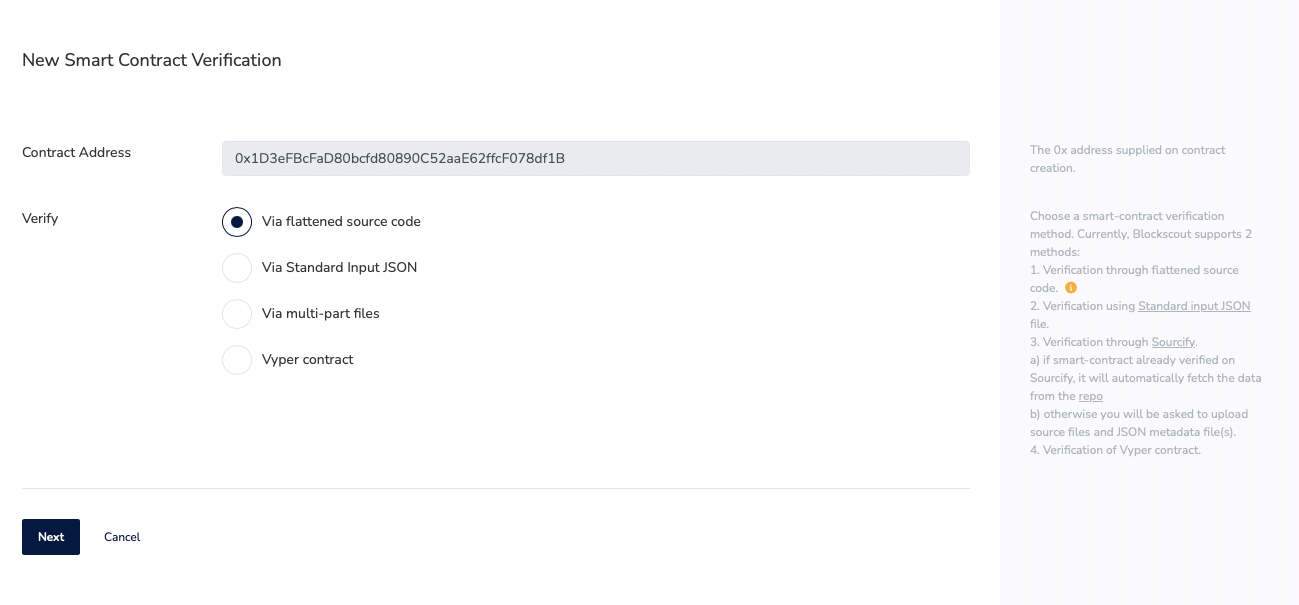
- In the New Smart Contract Verification page, click Next. A form page appears.
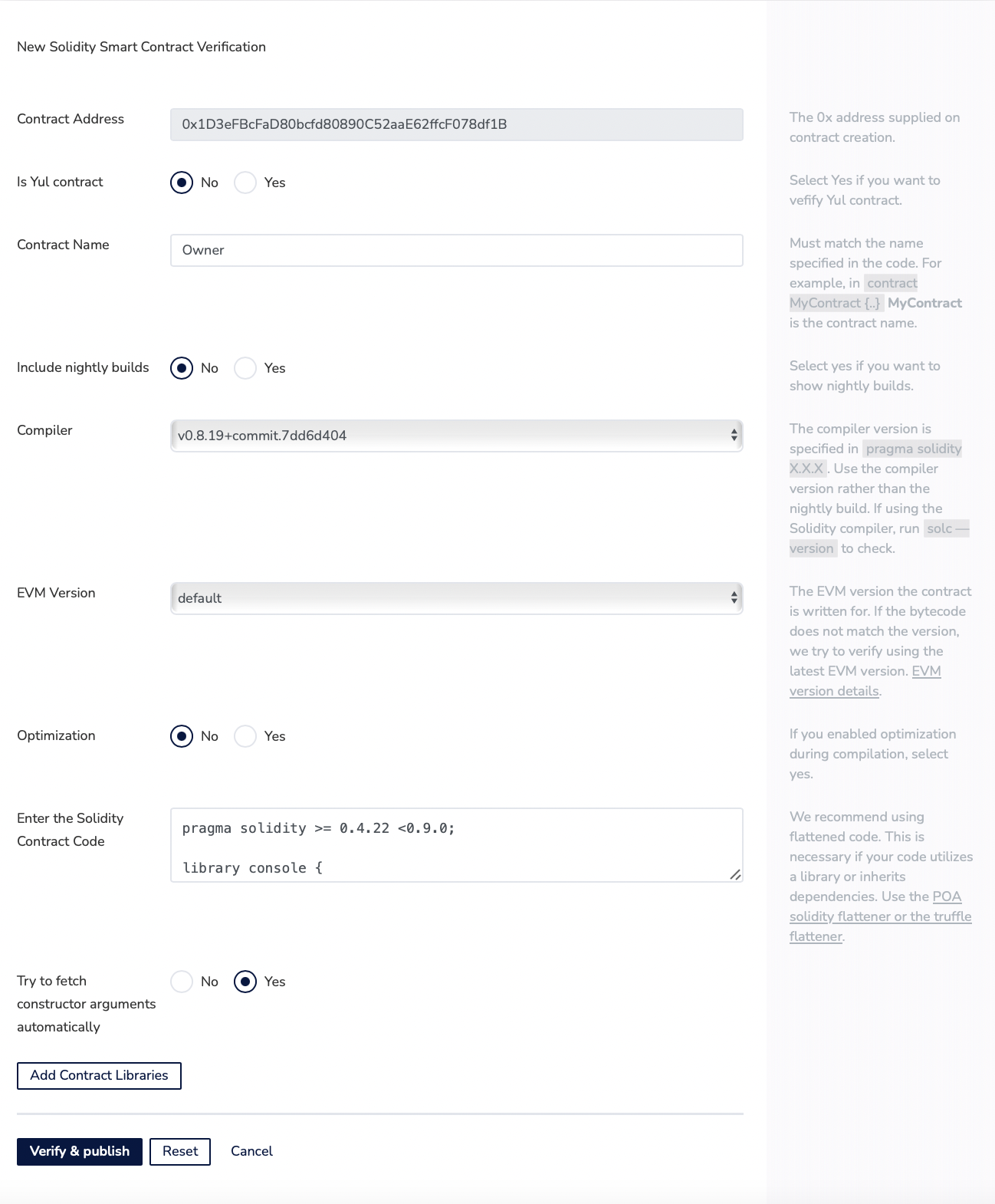
Set the form with the following:
Contract name: The name of the class called in the .sol file is the contract name. For example, Owner is the contract name.
Include Nightly Builds: By default, No is selected. Change only to Yes for nightly builds.
Compiler: Make sure that you select the same version that you used to compile your contract.
EVM Version: See the EVM version information. In this example, it is default.
Optimization: Set to No unless you explicitly chose optimization when you compiled your contract.
Enter the Solidity Contract Code: Enter your Solidity contract code in this field. For example, the content of the Token.sol file is entered.
Try to fetch constructor arguments automatically: By default, Yes is enabled. If similar contracts exist, their constructor arguments may be available.
ABI-encoded Constructor Arguments: See the ABI Constructor Arguments for detailed information.
Add Contract Libraries: Enter the name and 0x address of any required libraries called in the .sol file. If your contract is flattened, you do not need to add a contract library.
Click Verify & publish. A checkmark symbol appears next to the Code tab if successful. Also, the Read Contract tab and the Write Contract tab will appear.
Note: It is recommended NOT to use the Brave web browser for EON Explorer contract verification because of interface limitations.
Click the Read Contract tab or Write Contract tab to display and interact with the contract details and any related transactions.