Linking Mainchain and EON $ZEN Addresses
Because Snapshot is not compatible with Horizen’s mainchain, it has been integrated into EON, which is Ethereum-compatible. This means that $ZEN tokenholders will need to “link” their mainchain $ZEN address with an EON address in order to capture their full voting power for proposals in Snapshot.
Overview
To enable voting power to all accounts within the Horizen ecosystem, the Governance Linking app provides a mechanism to link multiple mainchain addresses to one EON address. Upon linking, a user’s voting power for the Horizen DAO will be the sum total of their ZEN balance on EON, plus the ZEN balance of all of their linked mainchain addresses. This makes it easier for users to vote with the totality of their ZEN without having to move assets.
IMPORTANT NOTE: At this time, only $ZEN held in Sphere or on EON at the time of the voting snapshot will count towards voting power. $ZEN held elsewhere will not be captured. In advance of any vote, please ensure that all $ZEN you wish to vote with is held in Sphere or EON by the snapshot date. This date will be communicated to the community well before any vote.
Configuring a Network
Before linking to an EON address, make sure that the appropriate network is available. If not, add the network to the EON wallet and set it as the primary network.
See Connect your Wallet in the EON documentation.
Linking Addresses
Perform the following steps to link one EON address to one or more mainchain addresses.
Note: MetaMask is used for providing the EON address.
- Open the Horizen Governance page.
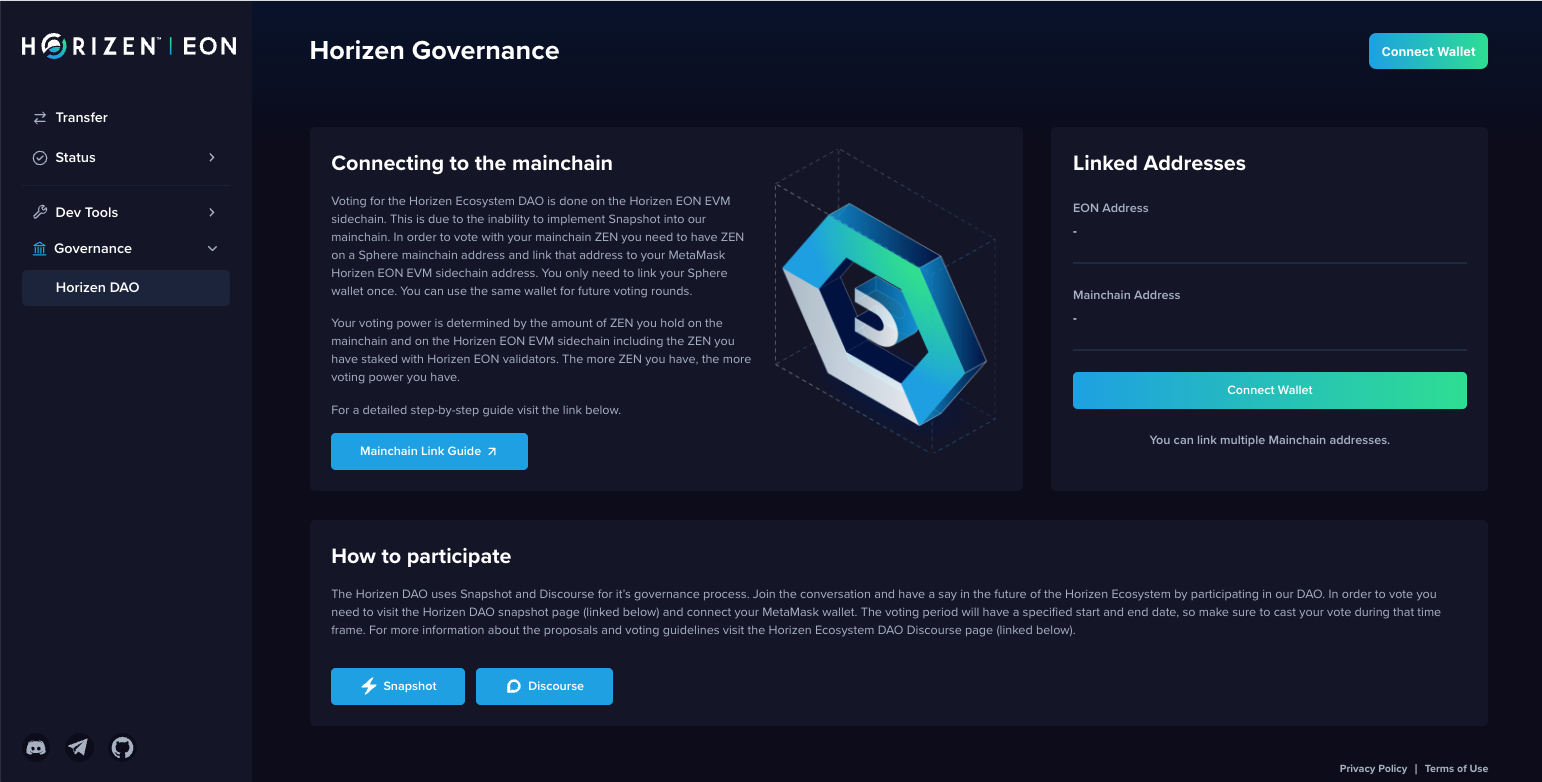
- Click Connect Wallet. The EON wallet (MetaMask) appears in the top-right corner. Once connected, the EON address field is automatically filled with the connected EON address.
Note: If the EON wallet (MetaMask) was previously connected to the Horizen Governance app, then it is automatically connected.
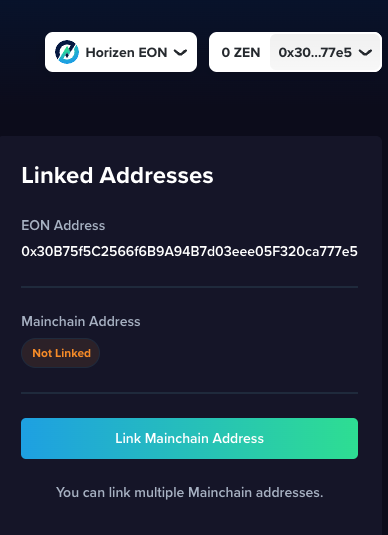
- Open Sphere and navigate to the mainchain wallet address you want to link to the EON address. Click the Information icon.
![]()
- The wallet address information pane appears. Click copy to obtain the address in a clipboard.
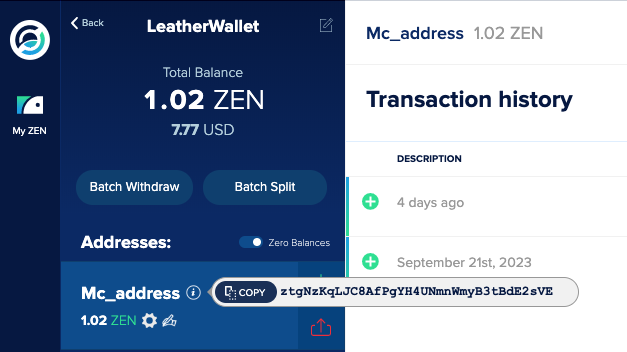
- In the Horizen Governance Linked Addresses pane, click Link Mainchain Address.
- The Link Address pop-up appears. Paste the Sphere wallet address in the Mainchain Address field.
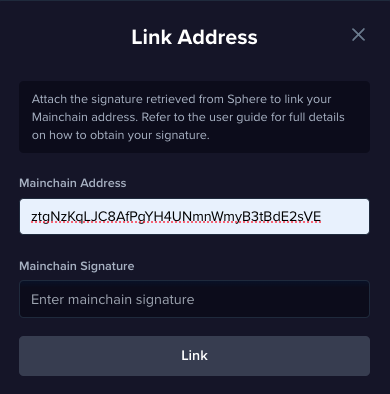
Create a Signature in Sphere
- Copy the EON address from the connected wallet to the Horizen Governance app.
- In Sphere, go to the Addresses pane. Click the compose icon (hand holding pencil).
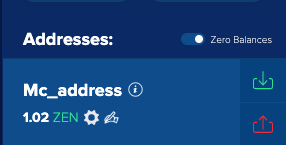
- The Sign message with address pop-up appears. Paste the EON address in the message field.
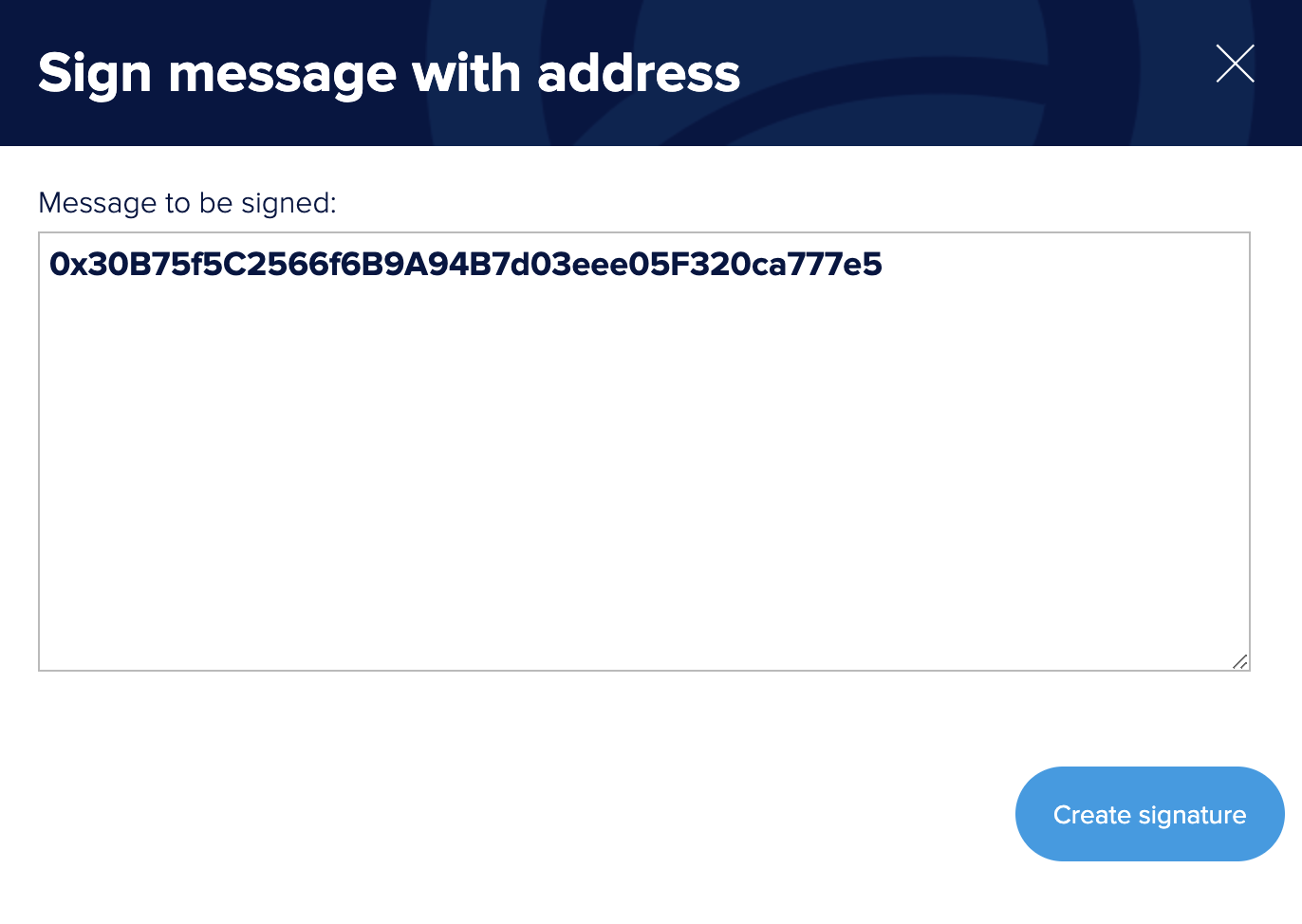
- Click Create signature. The mainchain signature appears below the message field.
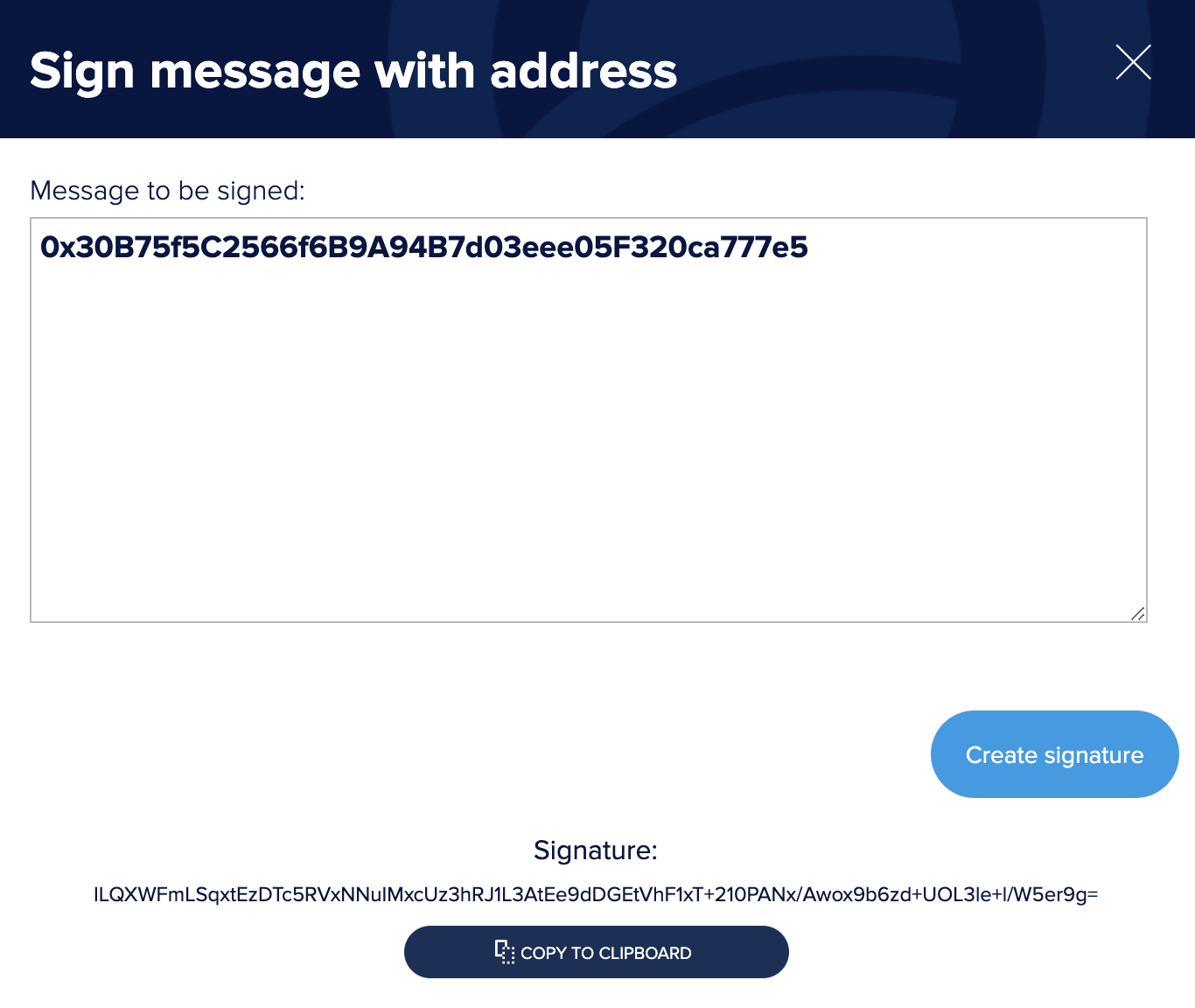
- Click COPY TO CLIPBOARD.
Link Accounts on Link Address Pane
- In the Horizen Governance Linked Addresses pane, paste the signature in the Mainchain Signature field.
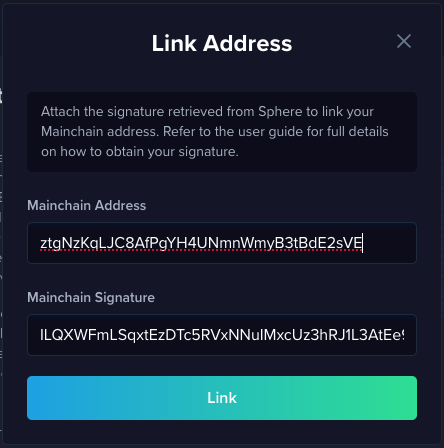
- Click Link. The Pending pop-up appears stating that the transaction is being submitted.
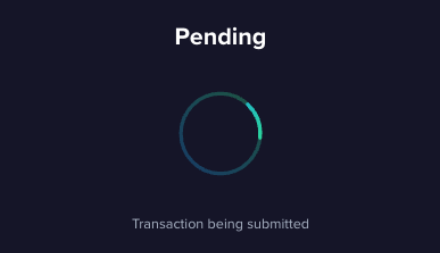
- The MetaMask Notification appears. Read the information details. Click Confirm.
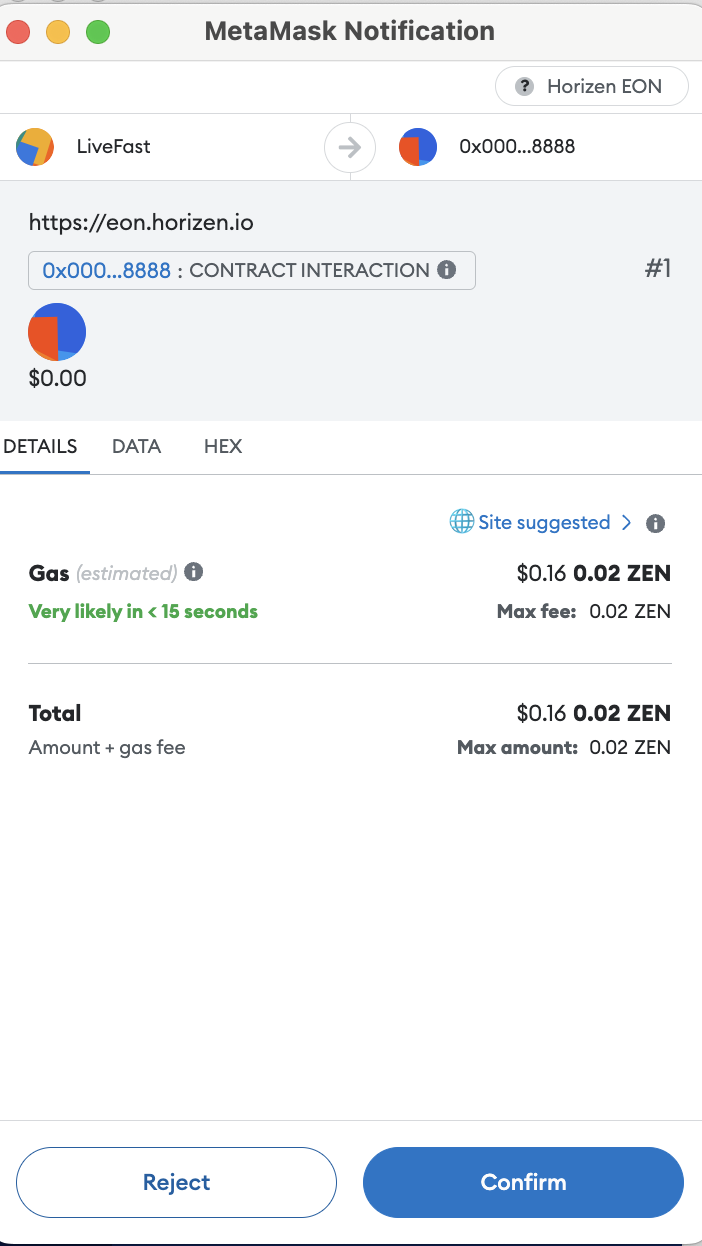
- The Linked Address appears showing that the EON Address and Mainchain Address are linked.
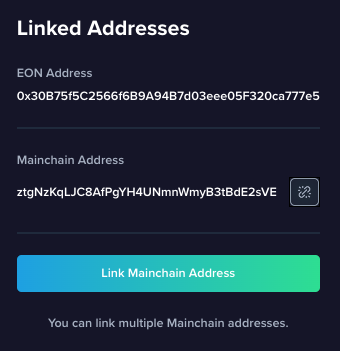
Link Multiple Mainchain Addresses
Repeat the steps discussed in Linking Addresses to link additional mainchain addresses with the EON address.
Unlink an Account
To unlink an account (mainchain address), perform the following steps:
- In the Horizen Governance Linked Addresses pane, select the desired account (mainchain address) you wish to unlink.
![]()
- Click on the Unlink icon. The Unlink Address pop-up appears.
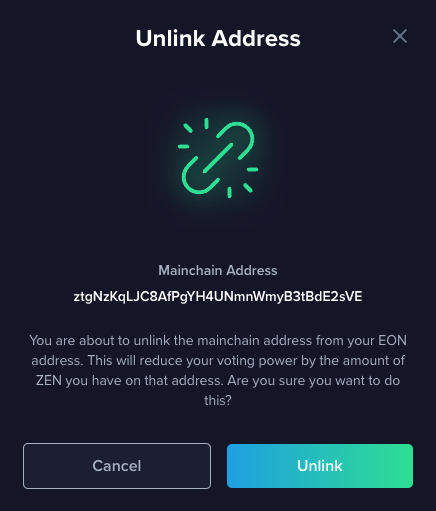
- Click Unlink. The selected mainchain address is unlinked and no longer listed in the Linked Address pane.